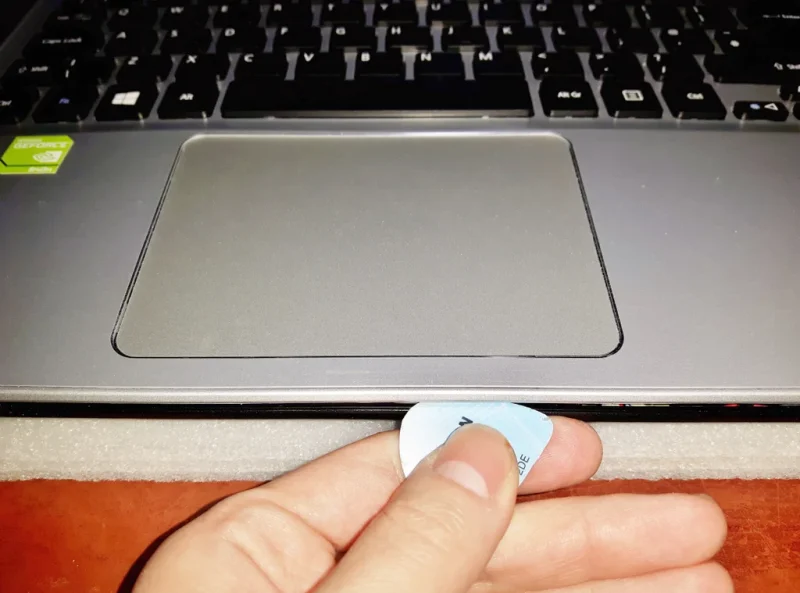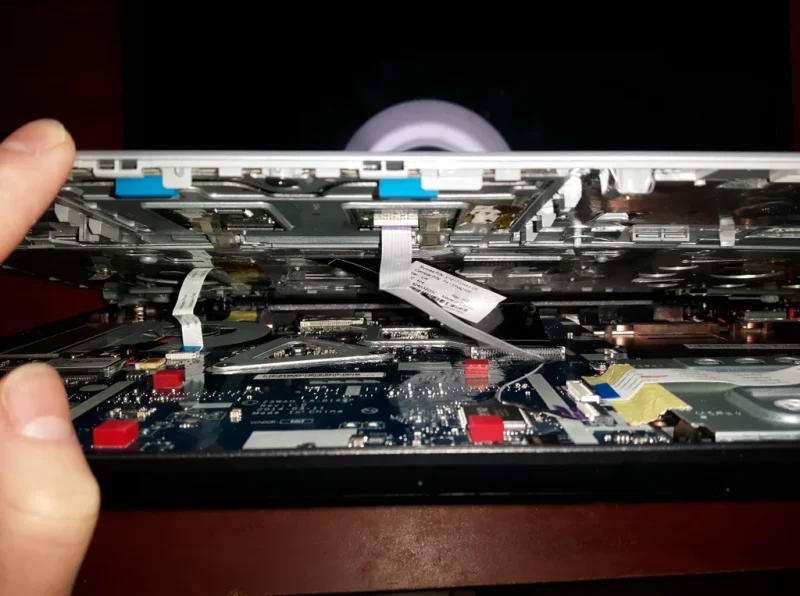Laptop Hinge Repair/ Brass Insert Reattachment
Do you hear horrible cracking sounds every time you open and close your laptop lid, and or do you see the plastic casing flexing in ways that they didn’t use to? If yes then you probably have a problem with your hinges. Well technically it’s quite likely not the hinges as such but the locations at where the hinges are screwed into the laptop body / casing.
Especially newer laptops are quite prone to developing this fault, due to the manufacturers continuously making laptops thinner and lighter.
It should be relatively easy to find out if you have snapped hinges or have broken plastic anchors for the brass inserts where the hinges are screwed in. If it is the hinge itself, you would be quite likely to see part of the broken metal arm of the hinge through the side of the display chassis. If this is your problem, the best solution would be to find the hinges for your laptop online (I usually use Ebay), they don’t tend to be very expensive, generally around £10. You would most likely have to disassemble the whole laptop, meaning the base and the display part as well. It shouldn’t be too difficult, just allow yourself plenty of time and watch a few of the disassembly videos for your laptop, there usually is quite a few of them online.
If you find a large gap appears and the body flexes as you open and close the laptop then it’s probably the plastic anchor for the brass insert(s). If you ever encountered this problem, you would know it can be quite a challenge to glue the pieces back together so that the problem is permanently fixed. I know there are plenty of solutions out there, lots of people like to drill holes through the laptop chassis and put a long screw through, this won’t give you the nicest result, but it definitely works if aesthetics aren’t really an issue for you.
Even after trying many different glues myself in the past, I often would just end up installing long screws through the case anyway to ensure stability. However, recently found a new glue that works. The “glue” is called Plast-aid. I’m sure there are more glues that would work just as well, but this works great for me so I’m done looking for other solutions to this problem. When I opened it for the first time, the smell of it was very familiar to me. Many years ago, when I was a little girl, my daddy use to make knife handles and housing for clocks out of this stuff called Dentacryl and even though I’m not 100% sure if it is the same stuff as the Plast-aid, I might give it a go once I run out 😀
Here is a video of the process:
If your problem is more related to the display side, then this video could help you:
Step 1: Laptop Disassembly
These steps will be different for every laptop, so I can only give you very rough guide.
First, unplug the laptop and remove it’s battery. Locate and unscrew all of the screws and place them onto a magnet for safe keeping (you can use more magnets to help you remember where each set of screws came from if this helps, especially if the screws are different size). You might not be able to unscrew the screws with dislodged brass insert (they might just turn but never come out). Remove the DVD drive if present.
With a plastic opening/prying tool pry apart the top and the bottom of the laptop chassis. If you don’t own a pry tool you can easily make one. All you need is an old debit card or something similar (make sure you not going to need it anymore ;)) and scissors. Draw few guitar plectrum shapes on it and cut out. I use these all the time and they work a treat.
Once inside unplug and disconnect all of the smaller cables that are connecting all of the different parts of the laptop together (keyboard, touch pad, power button, speakers . . .), this again will vary for different laptops, you might have to do this before prying the laptop open, also you might have to remove the keyboard first and undo the screws underneath in order to gain entry.
Please remember, if it doesn’t come apart easily, don’t force it, there might be more screws hiding to give you a hard time.
If your problem is related to the display part and is not the actual hinge broken, then generally you wouldn’t have to take the base of the laptop apart. Usually there can be anywhere between 2 to 8 screws around the display, mostly hidden under little rubber pads. With a needle or a small flat headed screwdriver pop the pads off and that should reveal the screws underneath. Not all of the rubber pads on the display part hide screws under, but you won’t know unless you check. Put the pads aside and unscrew all of the screws. Use your plastic pry tool to open the two parts the display. Once you have gained access to the inner parts of the display, you might have to unscrew an inverter if your laptop has one (usually older models) and most likely there will be the display cable stuck to the back of the chassis, so you would need to gently remove this also. There also might be few more wires e.g. the wifi antenna, webcam . . .
If you unsure how to take your laptop apart, you can always try to google it, it’s quite likely that somebody has published a video on how to disassemble your particular laptop.
Here is very detailed guide that could help you: http://www.tomshardware.co.uk/forum/53660-35-lapto…
Please don’t rush the disassembly process, especially if it is your first time and if in doubt Google is your friend 😉
For the screws that wouldn’t come out, hold the brass insert with pliers, unscrew them and put aside.
Step 2: Reattaching the Brass Inserts
For this step you will need:
- Plast-aid
- syringe (very cheap on Ebay) or venture to your local dealer 😉
- I used a spoon clay tool, but any small spoon will do
- small flat headed screwdriver
- WD-40 (optional)
First of all a word of caution, be careful when applying the liquid part of the Plast-aid. You only want it to go into and around the plastic anchor for the brass insert. The liquid will leave a permanent mark on any plastics it comes into contact with, even if you wipe it immediately. Also preferably you want to do this somewhere with good ventilation (the Plast-aid does smell a lot) and also you might want to use newspapers to protect your desk.
Draw the liquid through the syringe and rest it on a piece of tissue, just in case of any droplets. Screw the screws into the loose brass inserts, until the screws reach the bottom of the brass inserts. The Plast-aid will stick the screws and the brass inserts together if you leave them together long enough, so to prevent this I would recommend you first spray WD-40 onto the screws threads to prevent them from sticking to the brass inserts. Its okay if there is still a bit of the old plastic from the laptop case on the brass insert, you can leave it on, it means you won’t have to apply as much of the Plast-aid later on.
With the syringe, apply little bit of the liquid Plast-aid in and around the plastic anchor. Put a bit of the powder Plast-aid on top of it and place the brass insert into the plastic anchor. Keep applying liquid followed by the powder little bit by bit. Shape it with a small flat headed screwdriver. Try to keep the Plast-aid close to the anchors (mainly the liquid), you can apply a thin layer on the top of the brass insert, but not too much and try to avoid placing any of the plast-aid directly onto the screw itself.
If you’re not using the WD-40 gently remove the screw after 10 mins, even if you’re not finished applying the Plast-aid. The screws are there to prevent the Plast-aid getting into the brass inserts.
Every so often you could quickly check that the glue won’t interfere with the reassembly of the laptop by placing it back together again to ensure that there will be no interference from the glue and that the case fits together again as it should. If any of the glue is hindering the reassembly of the case, it would be advisable to tackle this issue whilst the glue is still malleable.
Step 3: Cleaning Up and Re-assembly
Leave the Plast-aid to cure for about half an hour. Assemble the laptop in the reverse order of the disassembly procedure. If you find that you can’t close the laptop chassis properly, because the Plast-aid is in the way, you can shave it off with a knife. This might take a while, you would only be able to shave off little pieces at a time. The Plast-aid is very firm once cured.
If you are worried that you might not be able to re-assemble you laptop or remember the correct order of the screws, you could either take plenty of photos as you go along or make a video as you’re disassembling your laptop.
Also before you put your laptop back together, you could give it a bit of a clean. I like to use a big makeup brush or an anti-static brush. Pay special attention to the fan, that’s where most of the dust will tend to gather.
I wish you a good luck if you do decide to give this a go yourself, it’s really nothing difficult as long as you pay attention to what you’re doing and remember if it doesn’t come apart easily, look for more screws before you pull harder, manufactures do often like to sneak them into unlikely places 😉